# Creating content-types
The Content-Type Builder is only accessible to create and update content-types when your Strapi application is in a development environment, else it will be in a read-only mode in other environments.
The Content-Type Builder allows to create new content-types: single and collection types. Although they are not proper content-types as they cannot exist independently, components can also be created through the Content-Type Builder, in the same way as collection and single types.
# Creating a new content-type
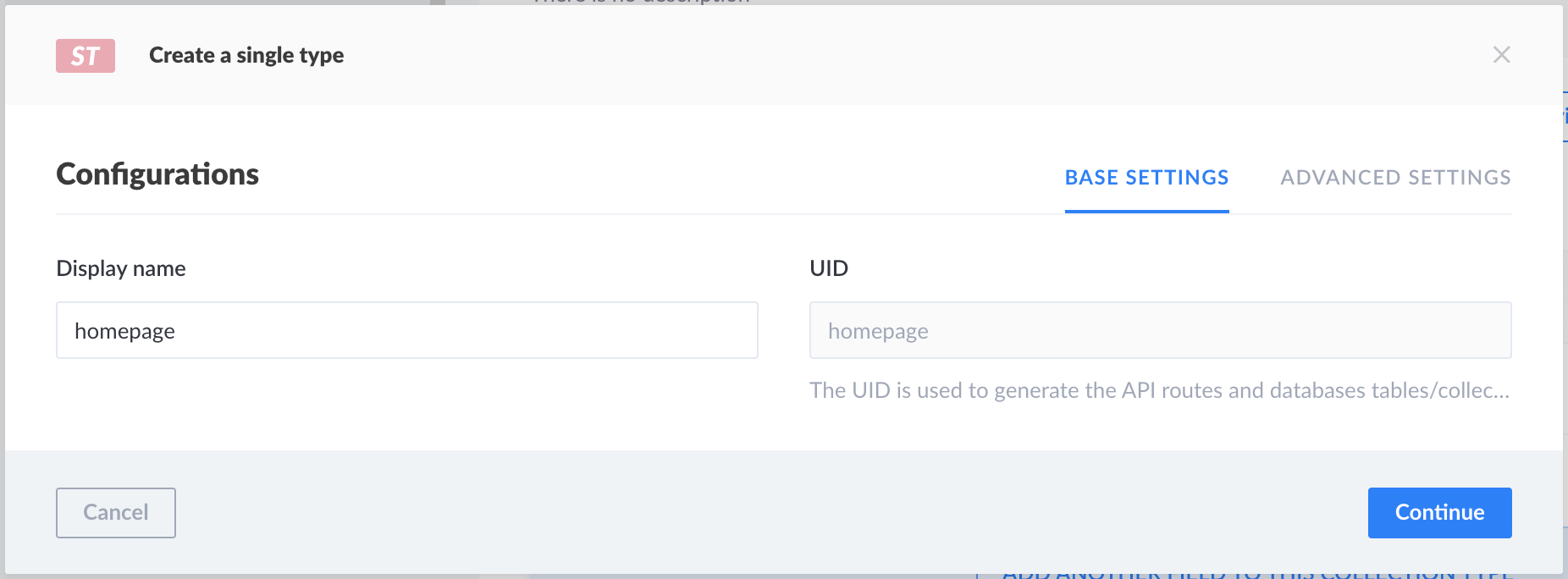
Content types are created from the Collection types and Single types categories of the Content-Type Builder.
To create a new content-type:
- Choose whether you want to create a collection type or a single type.
- Click on the Create a new collection/single type button in the category of the content-type you want to create.
- In the content-type creation window, write the name of the new content-type in the Display name textbox. When creating a collection type, opt for a singular name, as collection type names are automatically pluralised when displayed in the Content Manager.
- (optional) In the Advanced Settings tab, configure the available settings for the new content-type:
| Setting name | Instructions |
|---|---|
| Draft & Publish | Click on ON to activate the Draft & Publish feature for your content-type (see Saving & publishing content). Click on OFF to deactivate the feature. |
| Collection name | Write a database collection/table name that will be used for your content-type. |
| Enable localization for this Content-Type | (if the Internationalization plugin is installed) Tick the box to allow the content-type to be managed in various locales. |
- Click on the Continue button.
- Add and configure chosen fields for your content-type (see Configuring fields for content-types).
- Click on the Save button.
✋ CAUTION
New content-types are only considered created once they have been saved. Saving is only possible if at least one field has been added and properly configured. If these steps have not been done, a content-type cannot be created, listed in its category in the Content-Type Builder, and cannot be used in the Content Manager.
# Creating a new component
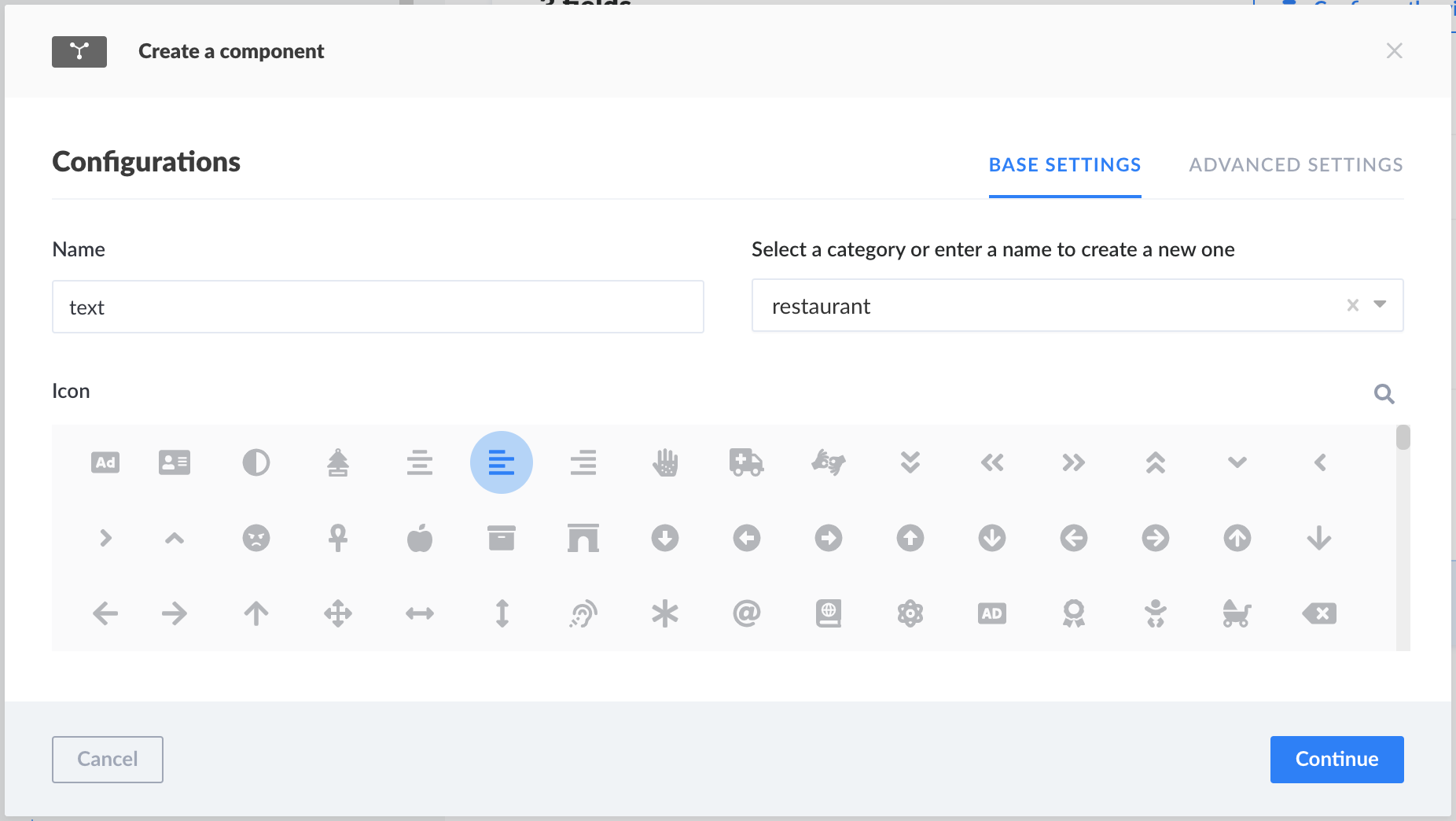
Components are created from the same-named category of the Content-Type Builder.
To create a new component:
- Click on the Create a new component button.
- In the component creation window, configure the base settings of the new component:
- Write the name of the component in the Name textbox.
- Select an available category, or enter in the textbox a new category name to create one.
- Choose an icon to represent the new component.
- Click on the Continue button.
- Add and configure chosen fields for your component (see Configuring fields for content-types).
- Click on the Save button.
